Post by #1TFM on Aug 3, 2014 20:05:07 GMT -5
How to Fix broken screenshot/thumnails.
1.Launch Trainz, then Click content manager
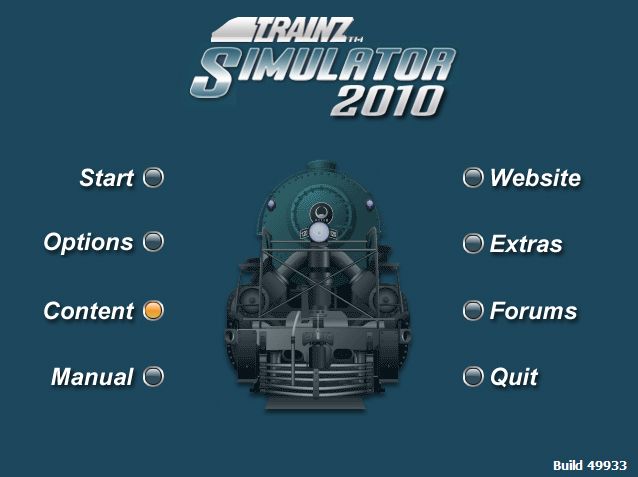
2. Content Manager shall appear
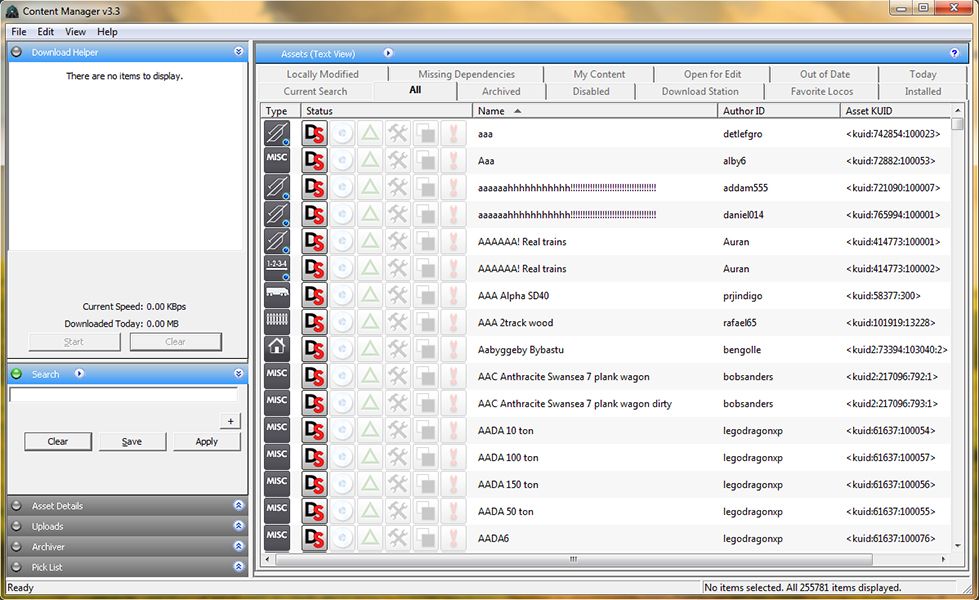
3. Select the offending asset in content manager.

4. Right Click on the Asset and click edit in explorer

5. A window will appear with all of the asset's files. Open the config.txt file in notepad.

6. Scroll through the config file untill you find a thumbnail section. (Chances are the text within the curly brackets ,"{" and"}", will differ slightly.

7. Replace the highlighted portion with the following:
***NOTE:Make sure to use screenshot.jpg and not screenshot.bmp as the picture shows.
Actual Text so you can copy and paste ;)
thumbnails
{
0
{
image "screenshot.jpg"
width 240
height 180
}
}
8. Exit notepad saving your Changes.
9. Right Click on the Image below, and click "Save image as..." A window should appear prompting you the location to save the file.

10. In the Explorer window that contains the asset's files, copy the address at the top of the window.

11. Paste the Url in the file path of the save-as box and add the following text to the end of the address (without quotes): "\screenshot.jpg"
Example of the change:
Original Address:
C:\Program Files (x86)\N3V Games\Trainz Simulator 12\UserData\editing\__1TFM_ Troublesome Truck Green
Modified Address:
C:\Program Files (x86)\N3V Games\Trainz Simulator 12\UserData\editing\__1TFM_ Troublesome Truck Green\screenshot.jpg

12. Click save. The image file is now in the asset's folder. Close out the explorer window with the assets files. In content manager, click on the asset once more to highlight it and press Ctrl+M to commit the changes.
The model should no-longer have any screenshot-related errors when viewing the assets errors and warnings.

