Post by #1TFM on Jun 18, 2013 11:09:47 GMT -5
How to create a Horn-sound.
Please note that this tutorial presumes that you have already downloaded and or created the sound file you are trying to convert into a horn/whistle sound.
A popular method is to use a program called Wavepad. Wavepad is the free equivalent of the popular Adobe Audition program. If you already own Audition, there is no need to download Wavepad.
Free Audio editing programs:
Wavepad
*Audacity
*Please note that I have no experience with using Audacity.
1. If needed download and install Wavepad.
2. Once installed, launch Wavepad from the desktop Icon created during the setup.
3. Wavepad should appear and prompt you to verify the license type. Click Certify this program is being used for non-commercial home use only.
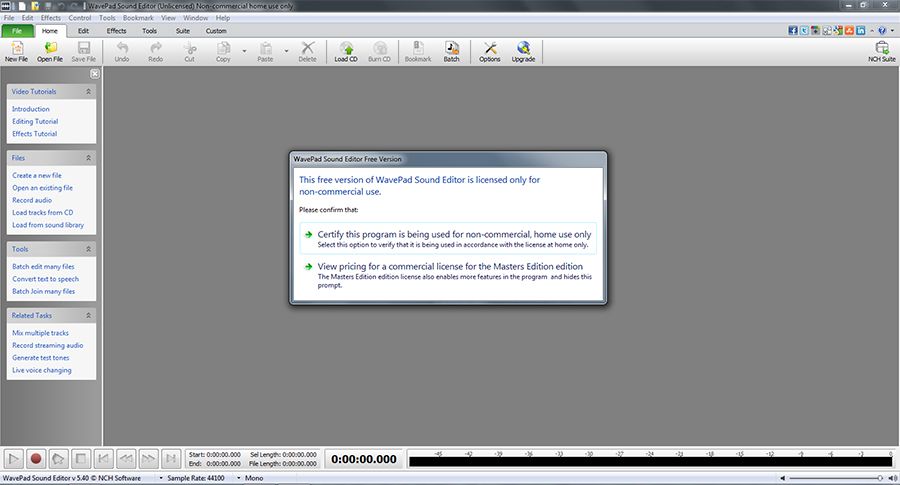
4. Click File; then Click Open File
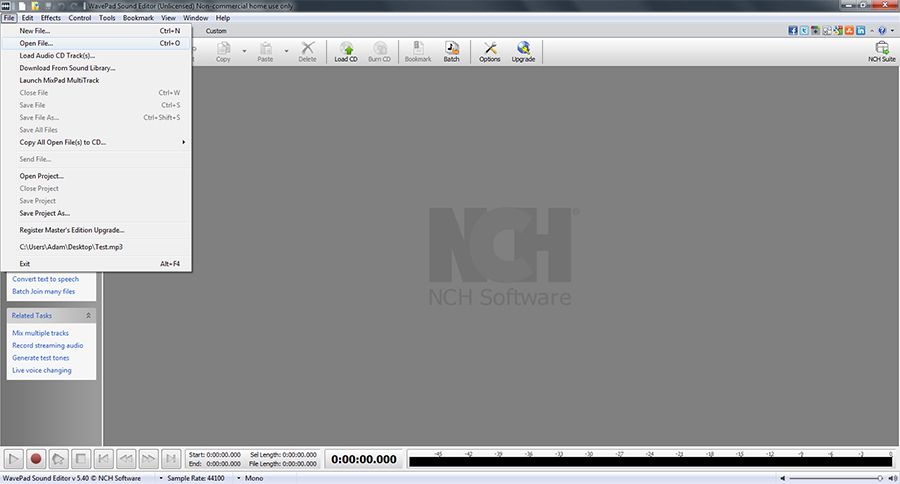
5.Navigate to the location of the sound file you wish to use as your whistle sound; Click it; Then click Open
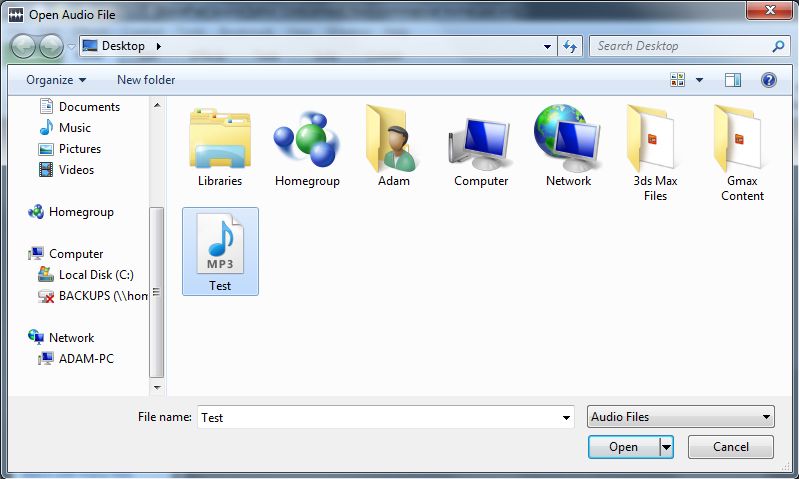
6. Wavepad should now look similar to this: (Your screen will almost certainly look different than mine to a degree. The main point is to have the blue lines appear.) What you are seeing is a visual representation of the sounds.

7. Now Click play at the bottom left hand corner of the program to listen to your sound file. The goal of Try to determine where and when the horn or whistle sound is heard.
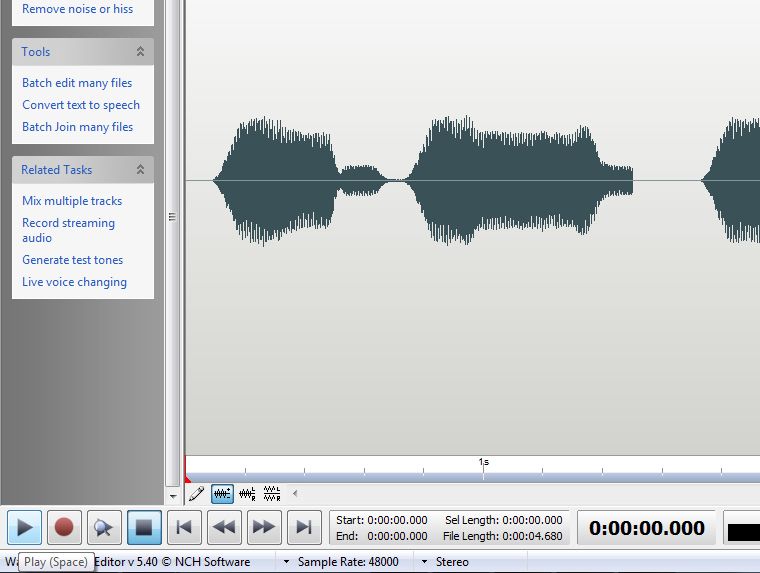
8. Once you have determined when and where the horn or whistle is heard, its time to isolate the Horn or whistle from the rest of the sounds by clicking in the white area and dragging your cursor to select a sound clip.
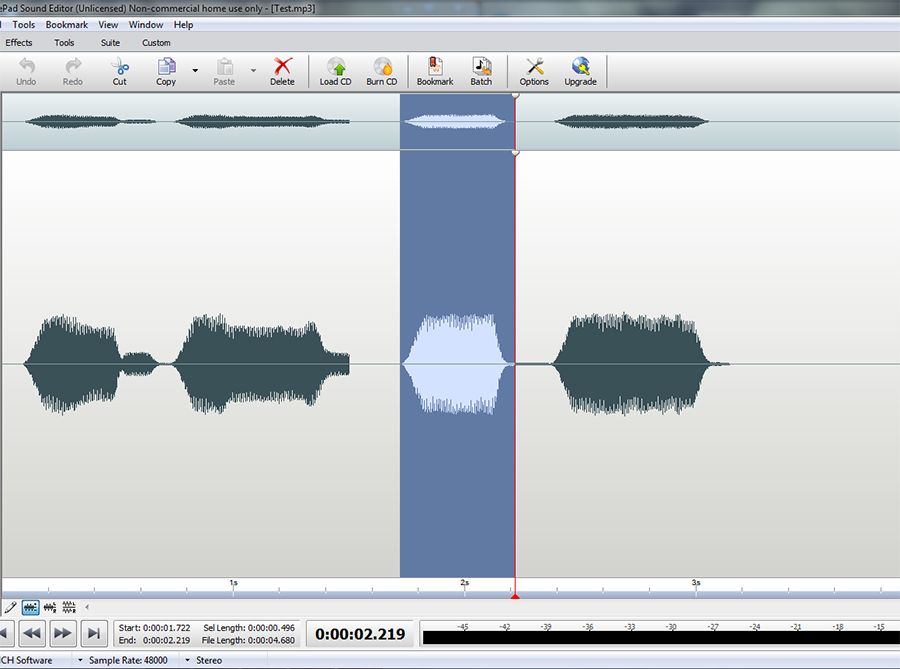
9. Now that you have the segment with the horn or whistle selected, right click the highlighted segment, and click Trim; then Trim again.
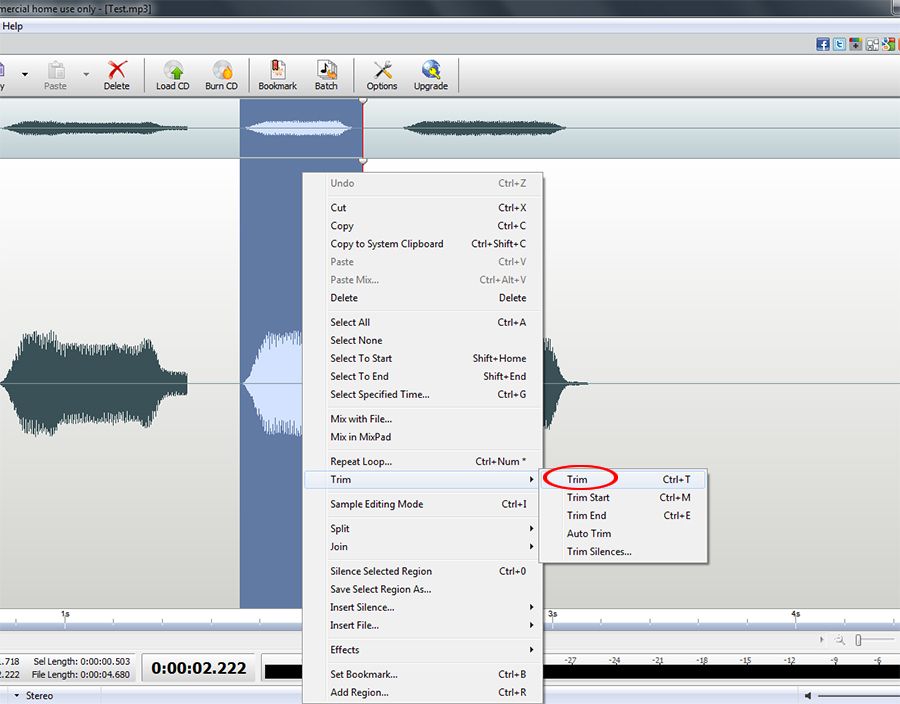
10. Your sound file should now look quite a bit different, this is normal. (Briefly what happened, is that the sounds around the segment you selected were cut out, leaving what was selected. The program then automatically zoomed to fit the clip to the screen area as best as possible).

11. Launch Trainz and Click content manager
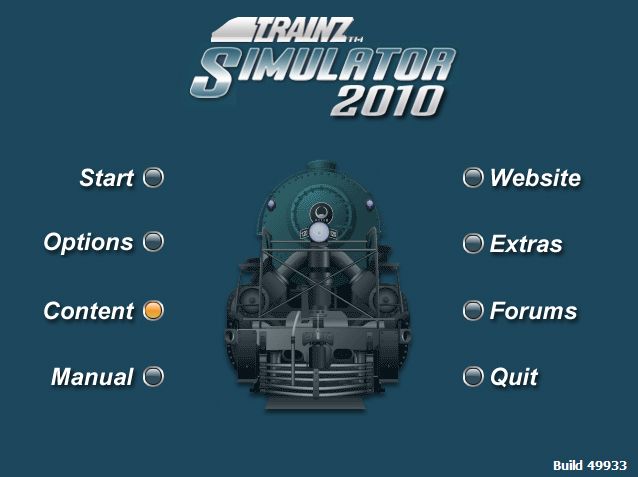
12. When content manager appears, Click file; New Asset
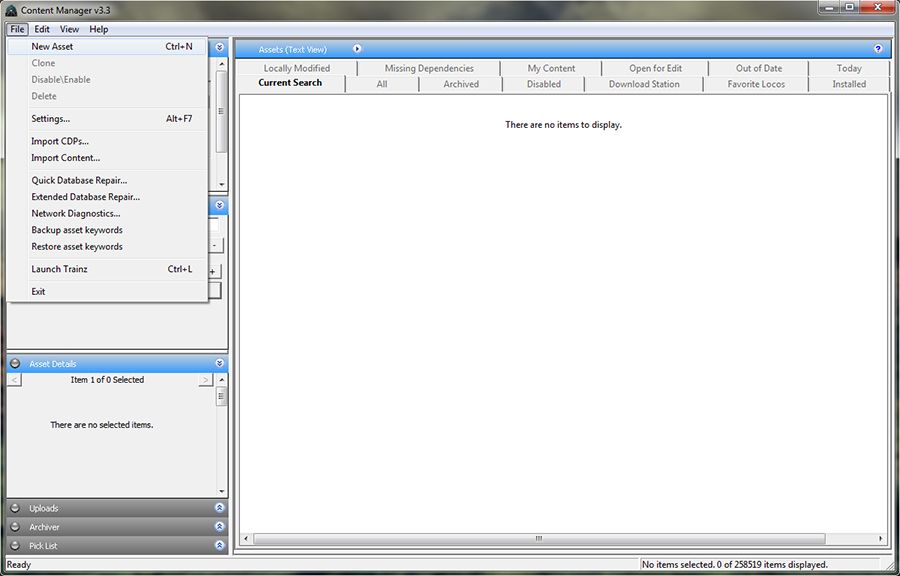
13. Content Creator Plus will automatically launch prompting you for the new assets type. Click the Horn-sound Option and then click "New" in the bottom right corner.
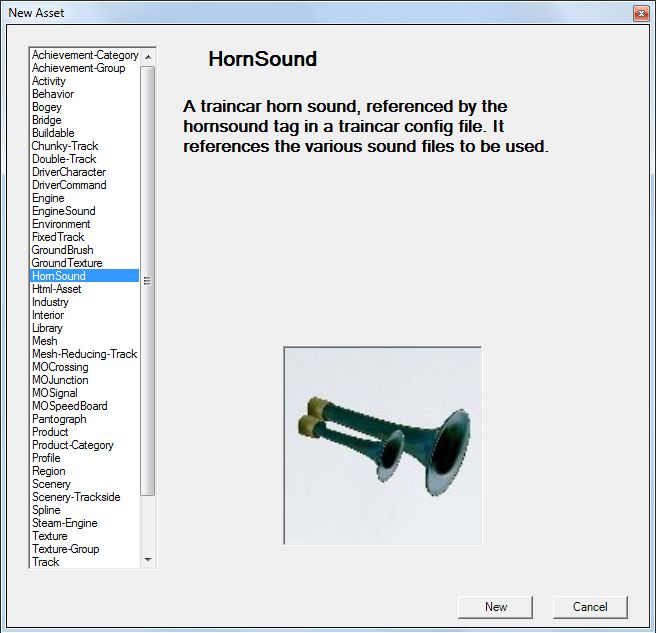
14. Content creator plus will then present you with the option to enter some basic config information
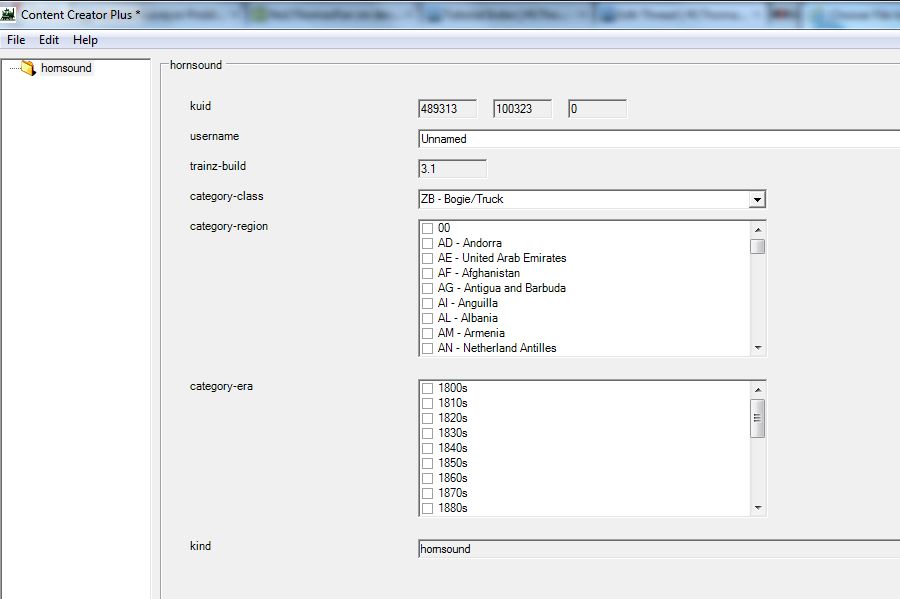
15. You can enter anything you like in the fields offered, but make sure to set the class to Hornsound if its not already set.
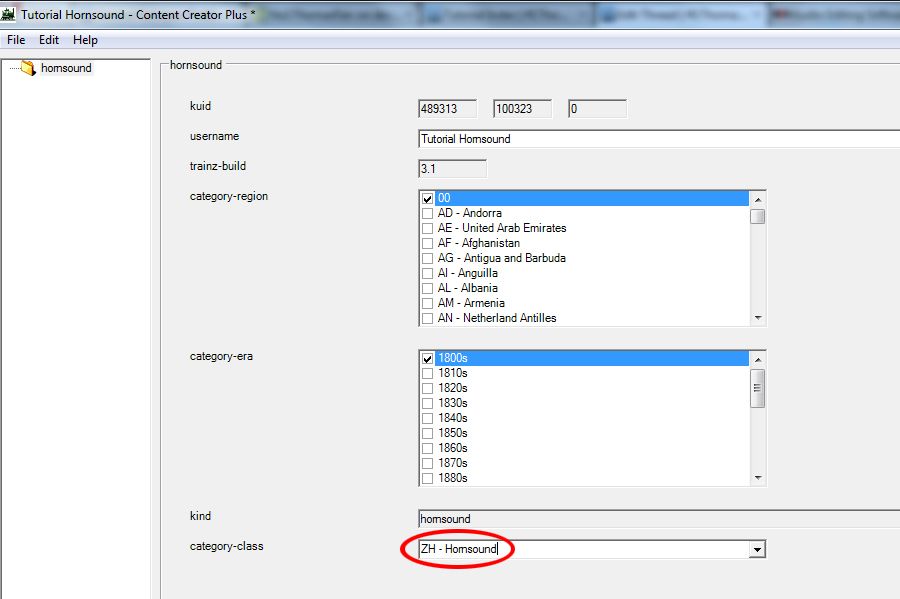
16. Click file; then Click save. Then exit content creator plus.
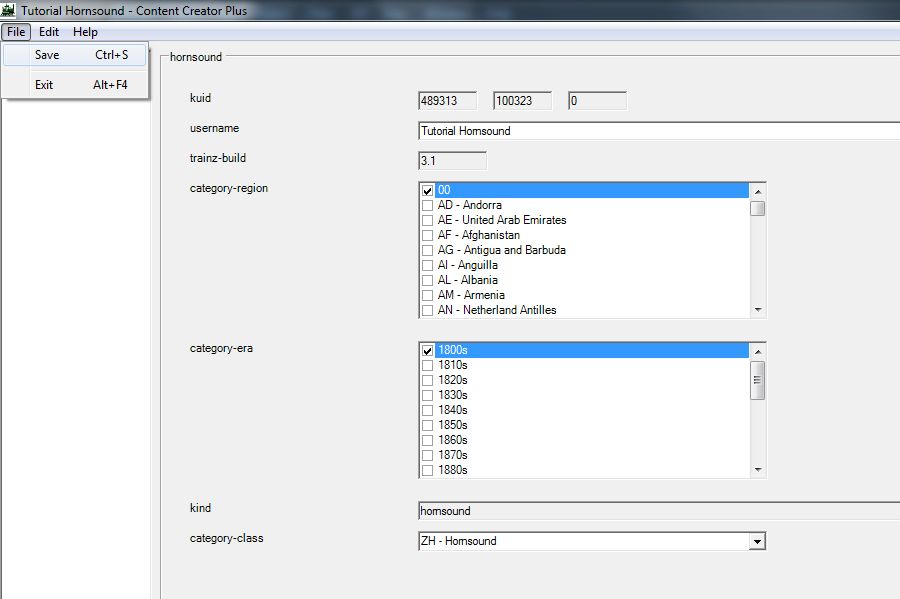
17. If you minimised content manager bring it back up. Trainz will be displaying your new asset already.
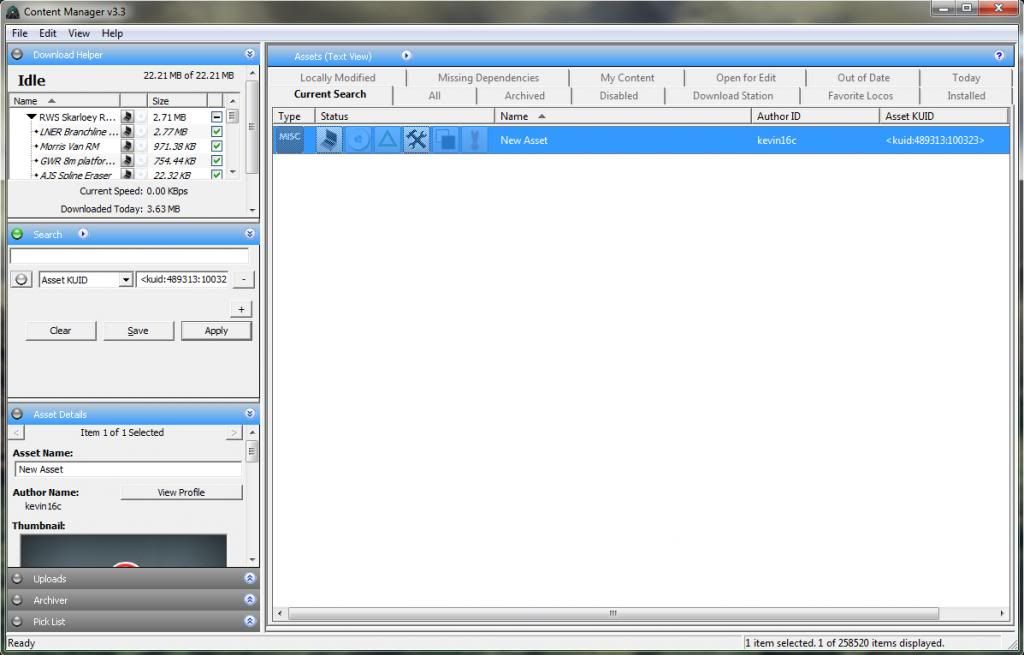
18. Now Right click the asset; then click: Edit--> Edit in Explorer
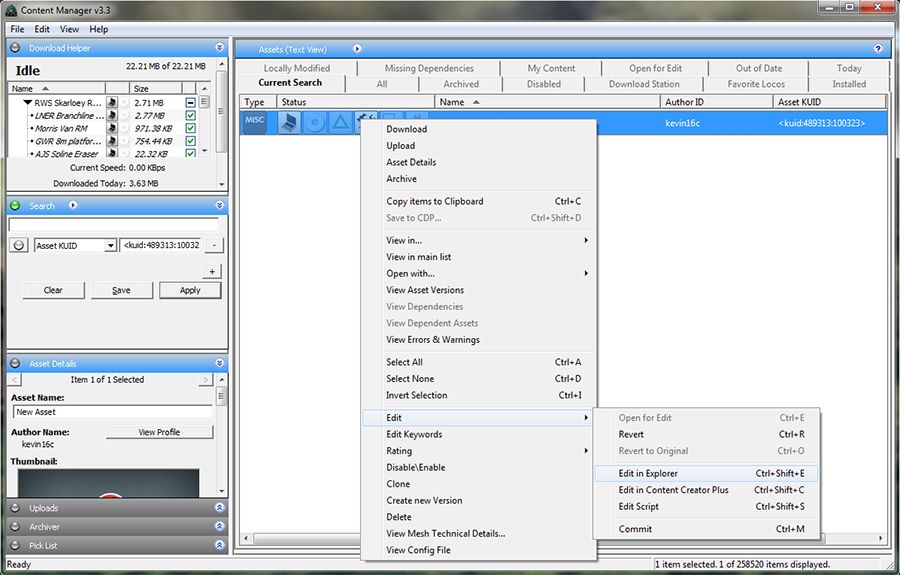
19. A window will display showing a sole file named config. Make sure to copy the address in the address bar as you will need it in step 23.
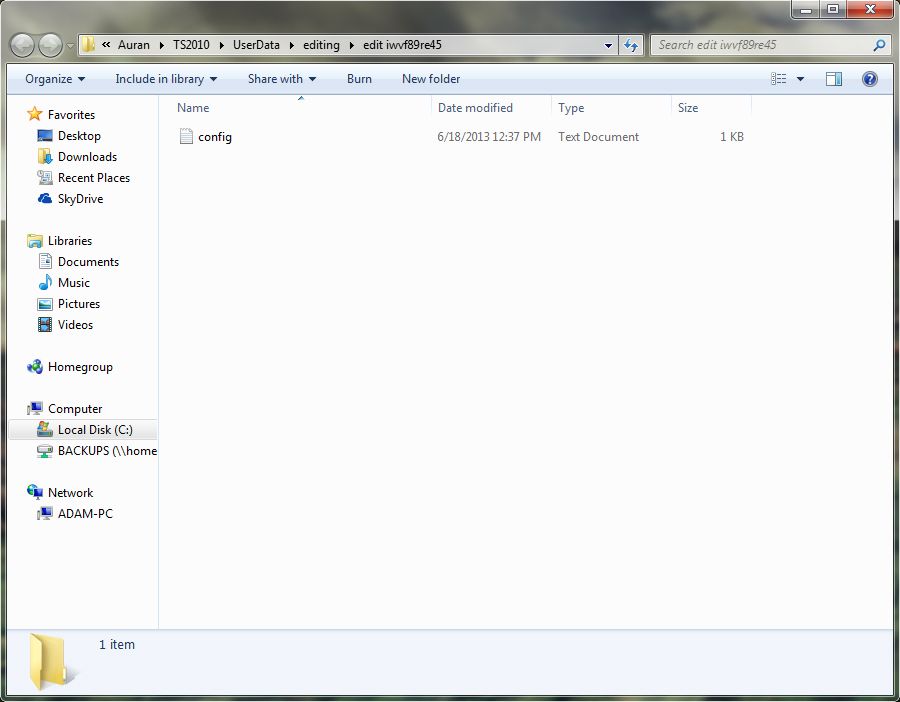
20. Switch back to Wavepad and click the options button in the top center of the program.
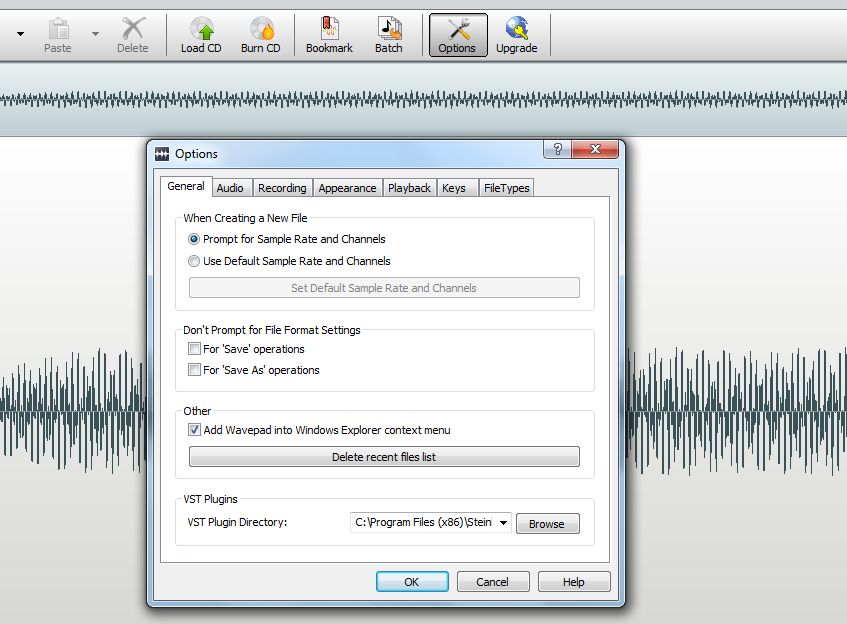
21. Change the Settings in the general tab to match the following screenshot. Make sure that the blue dot is beside "Prompt for Sample Rate and Channels." Then Click Ok to confirm the changes.
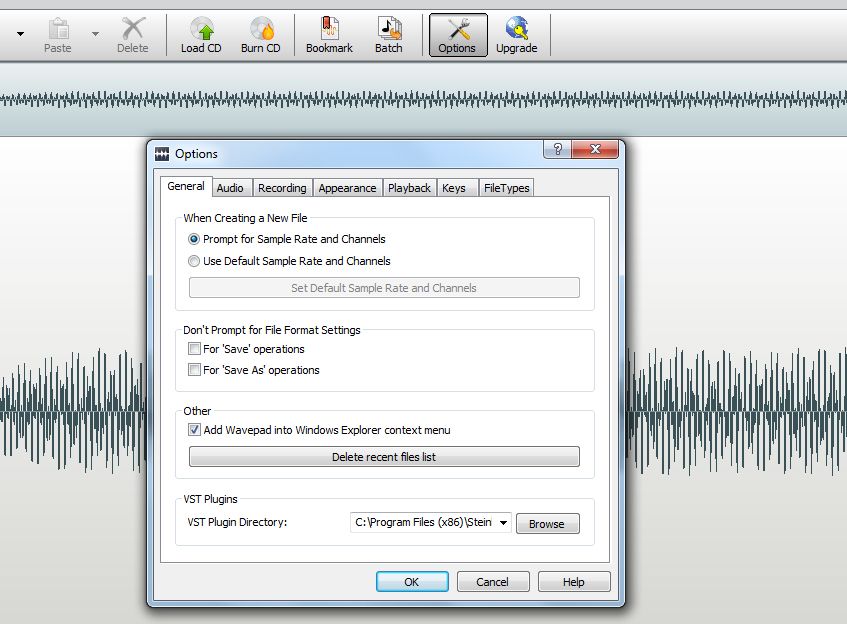
22. Now click: File--> Save File As...
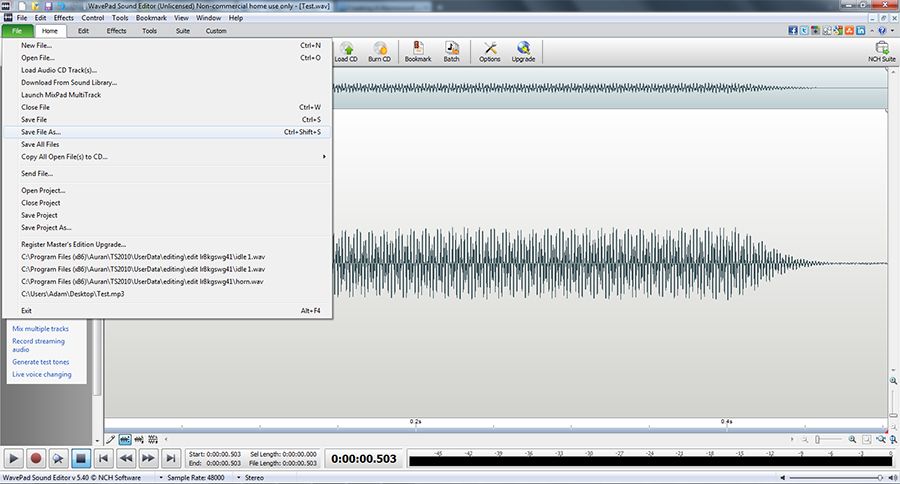
23. Paste the address you copied in step 19 in the file name bar and press enter. This will navigate you directly to the assets folder. (Do not worry if you do not see the config file, it is normal) Now type horn in the File Name Bar and set the file type to .wav and then click Save.
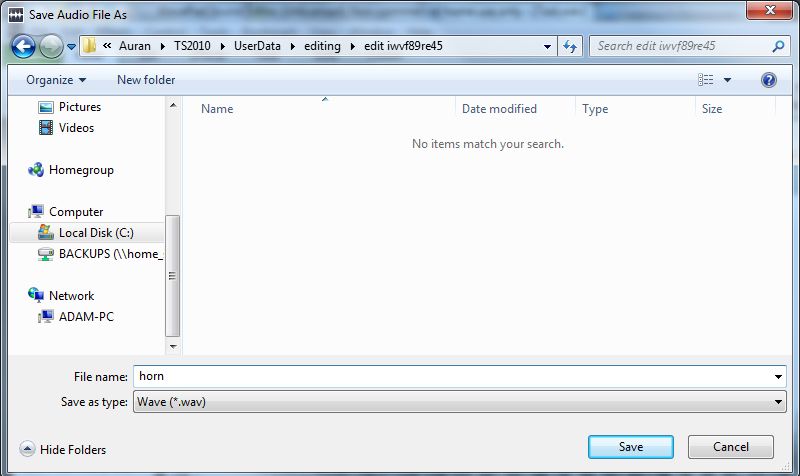
24. A box will appear prompting you to enter Wave Settings.
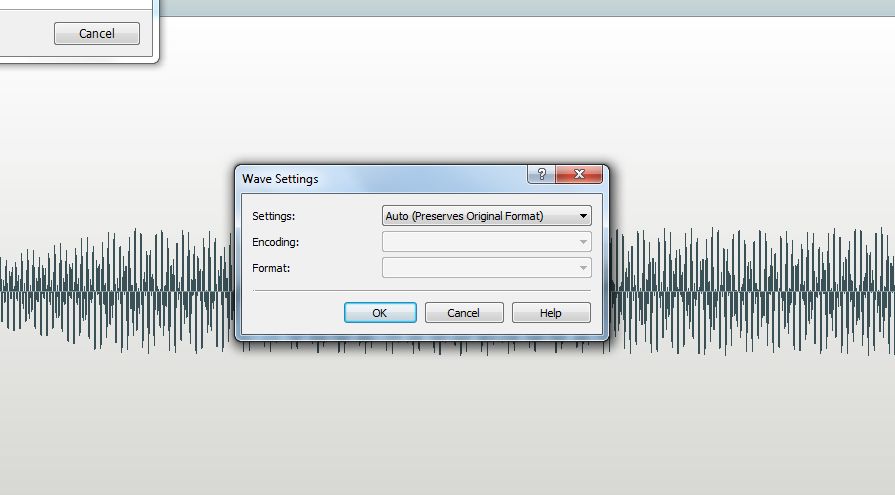
25. Change the settings to Custom, and make sure the Encoding is PCM Uncompressed. **Always Change the format to the exact equivalent of the original, but instead of stereo, it has to be Mono format. Then Click Ok.
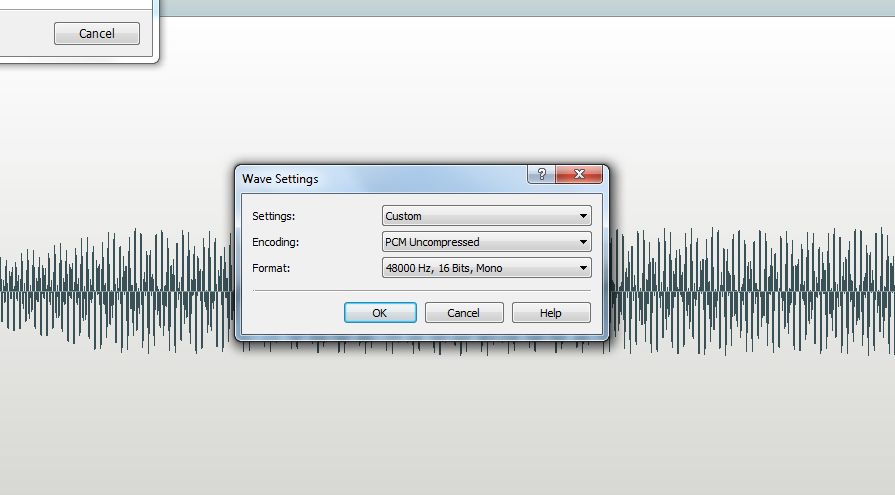
26. Now create a bell using the same aforementioned steps, deviating only by naming the file "idle 1" instead of horn in step 23 and the exception to the rules in step 25. You can also utilize a Theme in place of a bell sound.
25. Now Switch back to trainz one last time, and click on the asset and press CTRL + M to commit the asset.
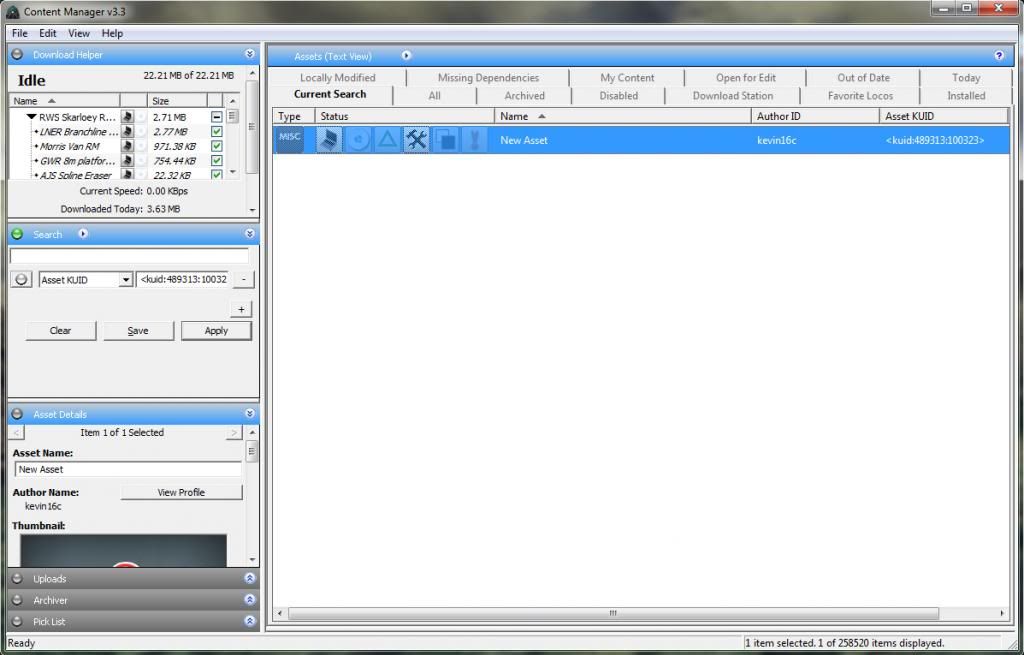
Congratulations! you should now have a working horn-sound.

** Never Increase the Hz or Bits. Rarely will you ever have to deviate from just using the mono equivalent of the format save in rare cases where the Hz exceeds a level that trainz cannot use. As a good rule of thumb try never to exceed 48000 Hz so in those rare cases it is acceptable to reduce Hz only.

